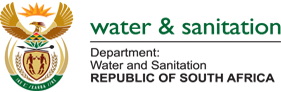|
Full Screen
|
The map is displayed on the full screen when the user clicks once on the button. Click the button a second time to restore the dashboard to display the table and graphs also.
|

|
Map Legend
|
The legend of the map is displayed. The map is color-coded according to the legend colours. Click on the to remove the legend.
|

|
Zoom In
|
The user is able to zoom into the map.
|

|
Home
|
The map zooms to display the whole map of the country, the default map size.
|

|
Zoom Out
|
The user is able to zoom out of the map.
|

|
Navigating on the map
|
To display another area of the map, hold the left mouse button in and drag the mouse.
|

|
Hover over Map Symbol
|
When the user hover over an indicator on the map, the value of the indicator will be displayed on the map.
|

|
Map Coordinates
|
The coordinates of the position on the map are displayed in the bottom left corner of the map.
|

|
Filter
|
The user can select certain options available from the filter button.
|

|
Information
|
The information page is displayed, which provides more information about the dashboard.
|

|
Chart Download
|
The graph or data can be downloaded to various file formats.
|

|
Table and Map Download
|
The download button to download the data or map to a specific file format.
|

|
Search
|
Type in the name of the area you want to search for next to the button and press Enter.
|